How to Hide Posts on Facebook in 2025: A Comprehensive Guide
Facebook remains one of the most popular social media platforms, and with its evolving features, users often seek better ways to manage their privacy and control the content they share. In 2025, the process of hiding posts on Facebook has become even more user-friendly. This article will guide you step-by-step through the updated methods and provide essential tips for optimizing your privacy.
Why Hide Posts on Facebook?
Before diving into the steps, let’s explore why someone might want to hide posts:
- Privacy Concerns: You may not want certain posts visible to everyone.
- Professional Image: Maintaining a polished online presence is crucial, especially if potential employers or colleagues view your profile.
- Organizing Content: Hiding older or irrelevant posts can declutter your timeline.
- Restricting Access: Sometimes, posts may contain sensitive information you want to limit to specific people.
Methods to Hide Posts on Facebook in 2025
Facebook has introduced several tools to help users manage their posts effectively. Below are detailed instructions for hiding posts using different devices and methods.
1. Using the Facebook Mobile App
If you primarily use Facebook on your smartphone, follow these steps:
- Open the Facebook app and log in to your account.
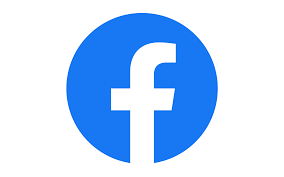
- Navigate to your profile by tapping your profile picture.
- Locate the post you want to hide.
- Tap the three dots (ellipsis) at the top-right corner of the post.
- Select “Hide from timeline” from the dropdown menu.
- Confirm your choice if prompted.
The post will now be hidden from your timeline, but it may still appear in search results or other sections unless you adjust additional privacy settings.
2. Using Facebook on Desktop
For those who prefer accessing Facebook on a computer, here’s how you can hide posts:
- Log in to your Facebook account and go to your profile.
- Scroll through your timeline to find the post you want to hide.
- Click on the three dots (ellipsis) in the top-right corner of the post.
- Choose “Hide from timeline” from the dropdown menu.
- Confirm the action to hide the post.
3. Adjusting Audience Settings for Posts
Sometimes, you may not want to hide a post entirely but limit its visibility. Facebook’s audience selector tool lets you do just that:
- Go to the post you want to adjust.
- Click on the audience selector icon (usually a globe, friends icon, or lock).
- Choose from options such as Public, Friends, Only Me, or Custom.
- For more specific control, use the Custom option to include or exclude specific people.
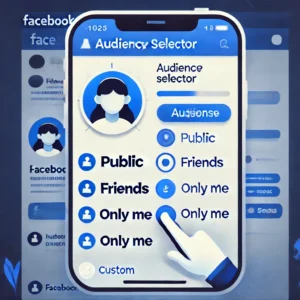
4. Using the Activity Log
The Activity Log is a powerful tool for managing posts. Here’s how to use it:
- Access the Activity Log by clicking on your profile menu.
- Navigate to the Your Posts section.
- Find the post you want to hide and click on the three dots.
- Select Hide from timeline or adjust its privacy settings.
5. Bulk Hiding Posts
If you have multiple posts to hide, Facebook’s Manage Posts feature can save time:
- Go to your profile and click on Manage Posts (usually found near the top of your timeline).
- Select the posts you want to hide by clicking on their checkboxes.
- Click Next, then choose Hide Posts.
- Confirm the action.
Advanced Tips for Managing Facebook Posts in 2025
To take full control of your Facebook timeline and ensure an organized profile, consider using these advanced tips:
1. Regularly Audit Your Profile
Conduct a monthly or quarterly review of your timeline to ensure only relevant and appropriate content is visible. Use the Activity Log for an efficient audit process.
2. Utilize the “View As” Feature
The “View As” tool allows you to see how your profile appears to others. To use this feature:
- Go to your profile and click the three dots near your profile picture.
- Select View As.
- Review your timeline as if you were a specific friend or the public.
3. Archive Posts for Future Reference
Instead of deleting posts you no longer want to display, consider archiving them:
- Locate the post you want to archive.
- Click the three dots on the post.
- Select Archive.
This option ensures you retain access to the post without displaying it publicly.
4. Use Facebook Memories to Manage Old Posts
Facebook Memories highlights posts from past years. Use this feature to review and hide or delete posts that no longer align with your preferences.
5. Leverage Third-Party Tools
Several third-party tools and browser extensions can help you bulk-manage Facebook posts. Ensure any tool you use complies with Facebook’s terms of service.
Staying Updated with Facebook’s Privacy Policies
Facebook’s privacy policies and features evolve regularly. To stay informed:
- Visit Facebook’s Help Center periodically.
- Follow updates from Facebook’s official blog.
- Participate in privacy webinars or workshops offered by Facebook.
FAQs About Hiding Posts on Facebook
1. Can others still see a hidden post?
Hidden posts are removed from your timeline but may still be visible in other areas, such as search results or groups. Adjust the post’s audience settings for complete control.
2. Can I unhide a post later?
Yes, you can unhide posts by visiting your Activity Log, finding the hidden post, and selecting Add to timeline.
3. Is there a way to hide all past posts at once?
Yes, Facebook’s Limit Past Posts feature allows you to restrict the visibility of all older posts to friends only.
4. What happens if I delete a post instead of hiding it?
Deleted posts are permanently removed and cannot be recovered. Hiding posts is a better option if you may want to view or restore them later.
5. Can I hide posts from specific people without blocking them?
Yes, use the audience selector to create a custom privacy setting that excludes specific individuals.
Conclusion
Managing your posts on Facebook in 2025 is easier than ever, thanks to the platform’s enhanced privacy tools. Whether you want to hide individual posts, adjust audience settings, or bulk-manage your content, Facebook provides the flexibility to control your online presence effectively. By following this guide, you can ensure your profile remains a reflection of your personal and professional standards.
Taking the time to regularly review and adjust your Facebook settings will help you maintain a secure and well-organized online presence. With the tools and tips outlined above, you can confidently navigate Facebook’s features and optimize your experience on the platform.