How to Adjust Snapchat Privacy Settings for Maximum Security
Snapchat is a popular social media platform that allows users to share photos, videos, and messages with their friends. While it offers a fun and engaging way to communicate, it’s essential to understand and configure your privacy settings to ensure your personal information and content remain secure. This article will guide you through Snapchat’s privacy settings, helping you maintain control over who can contact you, view your content, and see your activity. Follow these steps to enhance your privacy on Snapchat.
Understanding Snapchat Privacy Settings
Snapchat provides various privacy settings that allow you to customize your experience. These settings help you control who can interact with you, see your content, and access your location. Here’s a detailed breakdown of each privacy setting:
1. Who Can Contact Me
This setting lets you decide who can send you Snaps, Chats, and calls. By limiting who can contact you, you can reduce unwanted messages and maintain a more private experience.
- Everyone: Anyone on Snapchat can contact you.
- My Friends: Only people you’ve added as friends can contact you.
- Custom: Select specific friends who can contact you.
To change this setting, follow these steps:
- Open Snapchat and go to your Profile screen.
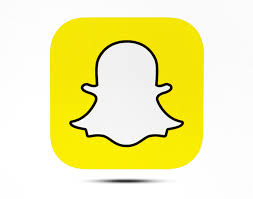
- Tap the Settings button (⚙️) in the top right corner.
- Scroll down to “Privacy Controls” and tap “Contact Me.”
- Choose the desired option (Everyone, My Friends, or Custom).
2. Who Can View My Story
Your Story is a collection of Snaps that you can share with your friends or the public. Adjusting this setting allows you to control who can view your Story.
- Everyone: Anyone on Snapchat can view your Story.
- My Friends: Only your friends can view your Story.
- Custom: Select specific friends who can view your Story.
To change this setting:
- Open Snapchat and go to your Profile screen.
- Tap the Settings button (⚙️) in the top right corner.
- Scroll down to “Privacy Controls” and tap “View My Story.”
- Choose the desired option (Everyone, My Friends, or Custom).
3. Who Can See My Location
Snap Map allows you to share your location with friends. However, you may want to limit who can see your location for privacy reasons.
- Ghost Mode: Your location is hidden from everyone.
- My Friends: Only your friends can see your location.
- My Friends Except…: Choose specific friends who cannot see your location.
- Only These Friends…: Select specific friends who can see your location.
To change this setting:
- Open Snapchat and go to your Profile screen.
- Tap the Settings button (⚙️) in the top right corner.
- Scroll down to “Privacy Controls” and tap “See My Location.”
- Choose the desired option (Ghost Mode, My Friends, My Friends Except…, or Only These Friends…).
4. Who Can Use My Cameos Selfie
Cameos are short, looping videos that can feature your face. You can control who can use your Cameos selfie in two-person Cameos.
- Everyone: Anyone on Snapchat can use your Cameos selfie.
- My Friends: Only your friends can use your Cameos selfie.
- Only Me: Only you can use your Cameos selfie.
To change this setting:
- Open Snapchat and go to your Profile screen.
- Tap the Settings button (⚙️) in the top right corner.
- Scroll down to “Privacy Controls” and tap “Use My Cameos Selfie.”
- Choose the desired option (Everyone, My Friends, or Only Me).
5. Who Can See Me In Quick Add
Quick Add suggests people you may know based on mutual friends and other factors. You can choose whether you want to appear in Quick Add suggestions.
- Enabled: You will appear in Quick Add suggestions.
- Disabled: You will not appear in Quick Add suggestions.
To change this setting:
- Open Snapchat and go to your Profile screen.
- Tap the Settings button (⚙️) in the top right corner.
- Scroll down to “Privacy Controls” and tap “See Me in Quick Add.”
- Toggle the setting on or off.
6. Activity Indicator
The activity indicator shows your friends if you have been active on Snapchat recently. You can choose to disable this feature for more privacy.
- Enabled: Your friends can see your recent activity.
- Disabled: Your friends cannot see your recent activity.
To change this setting:
- Open Snapchat and go to your Profile screen.
- Tap the Settings button (⚙️) in the top right corner.
- Scroll down to “Privacy Controls” and tap “Activity Indicator.”
- Toggle the setting on or off.
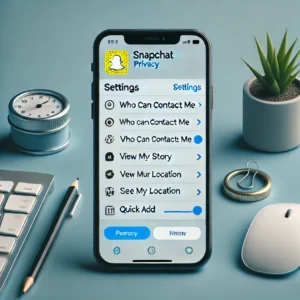
Additional Snapchat Privacy Tips
Beyond adjusting the default privacy settings, consider these additional tips to enhance your privacy on Snapchat:
1. Review Your Friend List
Regularly review your friend list and remove anyone you no longer wish to share content with. This helps ensure that only trusted individuals can view your Snaps and Stories.
2. Use Two-Factor Authentication
Enable two-factor authentication for added security. This feature requires a verification code sent to your phone in addition to your password when logging in.
To enable two-factor authentication:
- Open Snapchat and go to your Profile screen.
- Tap the Settings button (⚙️) in the top right corner.
- Scroll down to “My Account” and tap “Two-Factor Authentication.”
- Follow the prompts to set up two-factor authentication.
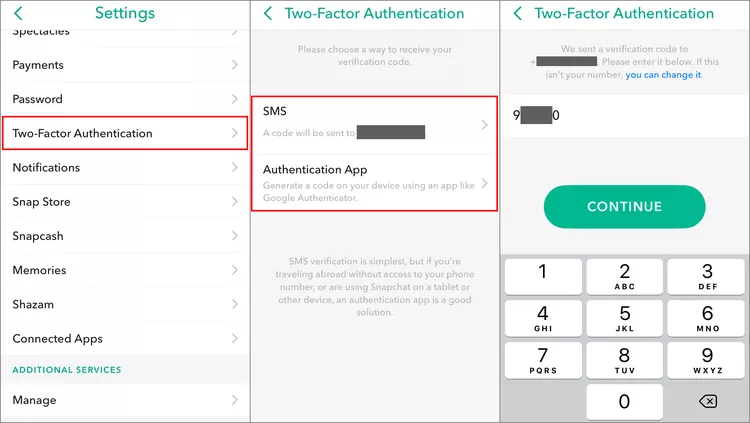
3. Be Cautious with Public Stories
If you choose to share your Story with “Everyone,” be mindful of the content you post. Public Stories can be viewed by anyone on Snapchat, potentially exposing your content to a broader audience.
4. Manage Third-Party App Permissions
Ensure that only trusted third-party apps have access to your Snapchat account. Review and revoke access for any apps that you no longer use or trust.
To manage third-party app permissions:
- Open Snapchat and go to your Profile screen.
- Tap the Settings button (⚙️) in the top right corner.
- Scroll down to “Account Actions” and tap “Connected Apps.”
- Review and manage the list of connected apps.
5. Report and Block Abusive Users
If you encounter harassment or abuse on Snapchat, use the built-in reporting and blocking features to protect yourself. Reporting abusive behavior helps Snapchat maintain a safe community.
To report or block a user:
- Open the Chat or Snap from the user you want to report or block.
- Tap and hold on their name or Bitmoji.
- Tap “More” and then select “Report” or “Block.”
![]()
FAQs on Snapchat Privacy Settings
Q1: How do I change who can contact me on Snapchat?
- A1: To change who can contact you, open Snapchat, go to your Profile screen, tap the Settings button (⚙️), scroll down to “Privacy Controls,” and select “Contact Me.” Choose from Everyone, My Friends, or Custom.
Q2: Can I control who sees my Snapchat Story?
- A2: Yes, you can control who sees your Story. Open Snapchat, go to your Profile screen, tap the Settings button (⚙️), scroll down to “Privacy Controls,” and select “View My Story.” Choose from Everyone, My Friends, or Custom.
Q3: How do I hide my location on Snapchat?
- A3: To hide your location, open Snapchat, go to your Profile screen, tap the Settings button (⚙️), scroll down to “Privacy Controls,” and select “See My Location.” Enable “Ghost Mode” to hide your location from everyone, or customize it to show only certain friends.
Q4: What is Ghost Mode on Snapchat?
- A4: Ghost Mode is a privacy feature on Snapchat that hides your location from everyone on the Snap Map. When Ghost Mode is enabled, only you can see your location.
Q5: How do I manage who can use my Cameos selfie?
- A5: To manage who can use your Cameos selfie, open Snapchat, go to your Profile screen, tap the Settings button (⚙️), scroll down to “Privacy Controls,” and select “Use My Cameos Selfie.” Choose from Everyone, My Friends, or Only Me.
Q6: What is Quick Add on Snapchat, and can I disable it?
- A6: Quick Add suggests people you may know based on mutual friends and other factors. To disable Quick Add, open Snapchat, go to your Profile screen, tap the Settings button (⚙️), scroll down to “Privacy Controls,” and select “See Me in Quick Add.” Toggle the setting off.
Q7: How do I enable two-factor authentication on Snapchat?
- A7: To enable two-factor authentication, open Snapchat, go to your Profile screen, tap the Settings button (⚙️), scroll down to “My Account,” and select “Two-Factor Authentication.” Follow the prompts to set it up for added security.
Q8: Can I report or block someone on Snapchat?
- A8: Yes, you can report or block someone. Open the Chat or Snap from the user you want to report or block, tap and hold on their name or Bitmoji, select “More,” and then choose “Report” or “Block.”
Q9: How do I manage third-party app permissions on Snapchat?
- A9: To manage third-party app permissions, open Snapchat, go to your Profile screen, tap the Settings button (⚙️), scroll down to “Account Actions,” and select “Connected Apps.” Review and manage the list of connected apps.
Q10: What should I do if I encounter harassment on Snapchat?
- A10: If you encounter harassment, use the built-in reporting and blocking features to protect yourself. Reporting abusive behavior helps Snapchat maintain a safe community.
Conclusion
By adjusting your privacy settings and following these additional tips, you can enjoy a safer and more secure experience on Snapchat. Take the time to review and update your settings regularly to ensure your personal information and content remain protected. Remember, maintaining privacy on social media is an ongoing process, so stay vigilant and proactive in managing your online presence.