How to Backup WhatsApp: A Complete Guide for Android and iPhone Users
WhatsApp is one of the most widely used messaging apps, holding valuable conversations, important media files, and documents. Whether it’s work-related chats, family messages, or media you don’t want to lose, backing up your WhatsApp data is crucial. If you haven’t set up WhatsApp backups yet, this article will guide you step-by-step on how to backup WhatsApp on both Android and iPhone devices, along with the importance and benefits of doing so.
Why is Backing Up WhatsApp Important?
Backing up WhatsApp data is essential to prevent losing your important conversations and media. Here are some of the key reasons why backups are necessary:
- Prevents Loss of Important Messages and Media: If your phone is lost, damaged, or reset, you could lose your WhatsApp chats and media permanently. Backing up your data ensures it’s safely stored in the cloud and can be restored at any time.
- Seamless Transition to New Devices: When upgrading to a new phone, a backup allows you to transfer all your chats and media effortlessly, without starting from scratch.
- Protects Against Accidental Deletion: If you accidentally delete important messages or media, you can restore them from the backup.
- Security and Privacy: WhatsApp backups are encrypted, ensuring that your messages and media are protected against unauthorized access.
- Saves Storage Space: Offloading media and chats to the cloud frees up storage space on your device.
How to Back Up WhatsApp on Android
Follow these steps to back up your WhatsApp chats on an Android device:
1. Open WhatsApp
- Launch the WhatsApp app on your Android device.
2. Go to Settings
- Tap the three vertical dots in the upper-right corner and select Settings.
3. Access Chats Settings
- In the Settings menu, tap on Chats.
4. Chat Backup
- Now, tap on Chat backup under the Chats section.
5. Set Backup Frequency
- You can set the frequency of your backups by choosing from Daily, Weekly, Monthly, or Never (if you prefer manual backups).
6. Select Google Account
- Make sure your Google account is linked to WhatsApp. Under Google Drive settings, tap on Back up to Google Drive and select the frequency for cloud backups.
- If you haven’t connected a Google account, tap on Add Account to sign in to your Google account.
7. Include Videos
- If you want to back up your videos, toggle the Include videos option. This will ensure that media files like videos are saved in the backup.
8. Back Up Your Data
- To manually back up your chats to Google Drive, tap Back Up. WhatsApp will start uploading your data to Google Drive.
9. Check Backup Status
- After the backup is completed, you can check the status of your last backup and ensure that everything has been backed up successfully.
How to Back Up WhatsApp on iPhone
If you’re using an iPhone, here’s how you can back up your WhatsApp data:
1. Open WhatsApp
- Launch the WhatsApp app on your iPhone.
2. Go to Settings
- Tap the Settings icon in the bottom-right corner.
3. Access Chats Settings
- Select Chats from the menu.
4. Chat Backup
- Tap on Chat Backup under the Chats section.
5. Set Auto Backup
- Under Auto Backup, choose the frequency of your backups: Daily, Weekly, or Monthly.
6. Back Up Now
- To manually back up your data, tap Back Up Now. WhatsApp will upload your messages and media to iCloud.
7. Ensure iCloud is Enabled
- Make sure iCloud Drive is enabled on your iPhone. To do this, go to Settings > [Your Name] > iCloud, and toggle on iCloud Drive. Also, ensure that WhatsApp has permission to use iCloud for backups.
How to Restore WhatsApp from a Backup
Restoring on Android
- After reinstalling WhatsApp, verify your phone number.
- WhatsApp will ask if you want to restore your chats from Google Drive.
- Tap Restore, and your WhatsApp chats and media will be restored from your backup.
Restoring on iPhone
- After reinstalling WhatsApp, verify your phone number.
- When prompted, tap Restore Chat History to restore your messages and media from iCloud.
- Wait for the process to complete, and your chats will appear on your new phone.

How to Manually Export Chats Without a Backup
If you want to save specific chats without creating a full backup, WhatsApp offers an option to export chats:
- Open the chat you want to save.
- Tap the three dots (Android) or the contact name (iPhone).
- Select Export chat.
- Choose whether to include media files or not.
- Select the method to save or share the chat, such as email or cloud storage.
Benefits of Backing Up WhatsApp Data
Backing up your WhatsApp messages and media comes with several advantages:
- Prevents Data Loss: You’ll never lose important conversations or media again, even if your device is damaged or lost.
- Easier Device Switch: Transferring your data to a new phone is simple when you have a recent backup.
- Data Recovery: If you accidentally delete messages or media, a backup allows you to restore them easily.
- Free up Phone Storage: Cloud backups save space on your phone, keeping it optimized and fast.
- Peace of Mind: Knowing that your chats are safely stored gives you confidence, even if your phone experiences technical issues.
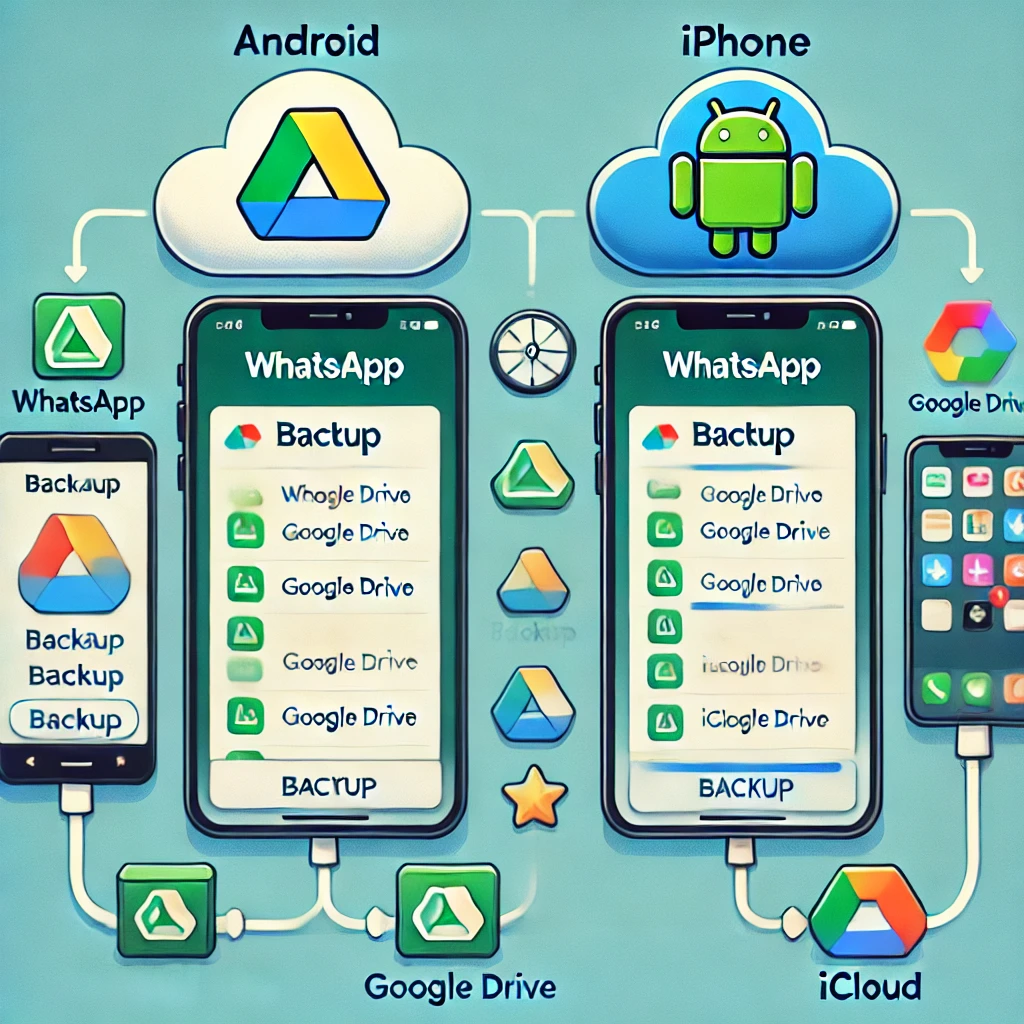
Troubleshooting WhatsApp Backup Issues
If you’re having trouble backing up your data, here are a few things to check:
- Check Storage Space: Ensure that you have enough free space in your Google Drive (Android) or iCloud (iPhone).
- Stable Internet Connection: Make sure you have a stable Wi-Fi connection, as large backups can consume a lot of data.
- Update WhatsApp: Sometimes, updating WhatsApp to the latest version can fix backup issues.
- Enable Backup Permissions: Ensure that Google Drive (Android) or iCloud (iPhone) has the necessary permissions to back up WhatsApp.1. How often should I back up my WhatsApp chats?
- It’s recommended to back up your chats at least once a week. You can set automatic backups in WhatsApp to do this daily, weekly, or monthly, based on your preference.
2. Can I back up my WhatsApp chats without Google Drive or iCloud?
- No, WhatsApp backups are stored on cloud services such as Google Drive (Android) or iCloud (iPhone). WhatsApp doesn’t offer an option to store backups locally on your phone unless you manually export chats.
-
Conclusion
Backing up WhatsApp is a vital practice that ensures your conversations and media are always protected. Whether you’re on Android or iPhone, the process is straightforward and can be done automatically or manually. Regular backups provide peace of mind, allowing you to recover lost data and transfer it seamlessly to a new device. Make it a habit to back up your WhatsApp data, and you’ll never have to worry about losing important messages again.