How to Restart an iPhone
Restarting your iPhone is one of the easiest ways to fix minor issues and optimize performance. This guide provides specific instructions for restarting every iPhone model and explains why it’s important to restart your device regularly.
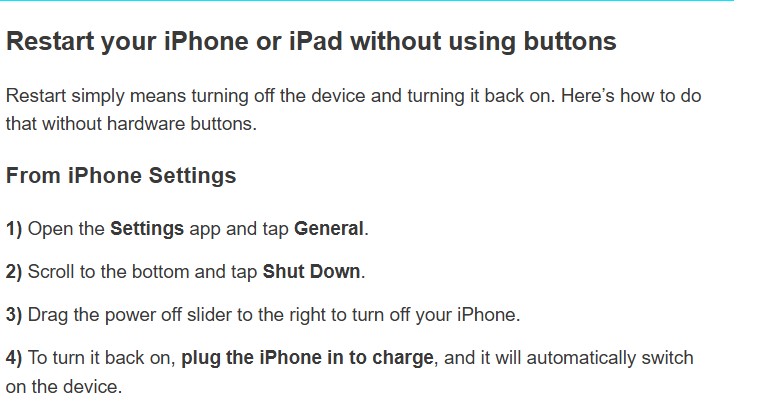
Why Restarting Your iPhone is Beneficial
Restarting your iPhone isn’t just a quick fix for temporary issues; it offers several long-term benefits:
1. Improves Performance
- Restarting clears temporary files and frees up memory (RAM), ensuring smoother operation and faster response times.
2. Fixes Minor Software Issues
- Resolves problems like app crashes, slow performance, and unresponsive screens.
- Reboots system processes, which can resolve glitches without the need for complex troubleshooting.
3. Refreshes Network Connections
- Helps reconnect to Wi-Fi, cellular networks, or Bluetooth if you experience connectivity issues.
4. Prolongs Battery Life
- Restarting can stop background processes that drain your battery unnecessarily, helping your phone last longer throughout the day.
5. Maintains System Health
- Regular restarts prevent system overload by allowing your iPhone’s software to reset and optimize itself.
6. Fixes Frozen or Unresponsive Apps
- Restarting closes problematic apps or processes that may be slowing down your phone.
How to Restart an iPhone (All Models)
1. Restart iPhone 15, 14, 13, 12, and 11 (Face ID Models)
If your iPhone has Face ID (no Home button), follow these steps:
- Press and Hold:
- Press the Side Button (right side) and Volume Up/Down Button (left side) simultaneously.
- Slide to Power Off:
- When the power off slider appears, swipe it to turn off the phone.
- Restart:
- Wait for 10 seconds, then press and hold the Side Button until the Apple logo appears.
2. Restart iPhone SE (2nd & 3rd Gen), iPhone 8, 7, and 6
These models have a Home button, making the restart process straightforward:
- Press and hold the Side/Power Button until the power off slider appears.
- Swipe the slider to turn off the phone.
- Wait a few seconds, then press and hold the Power Button to turn it back on.
3. Restart iPhone SE (1st Gen), iPhone 5, and Older Models
For older models with a top Power button:
- Press and hold the Top Power Button until the power off slider appears.
- Drag the slider to turn off the phone.
- After 10 seconds, press and hold the Top Button until the Apple logo appears.
Force Restart for Unresponsive iPhones
If your iPhone is frozen or not responding, use the force restart method for your specific model:
iPhone 8 and Later (Including iPhone 15 Series):
- Press and release the Volume Up Button.
- Press and release the Volume Down Button.
- Press and hold the Side Button until the Apple logo appears.
iPhone 7 and 7 Plus:
- Press and hold the Volume Down Button and the Power Button simultaneously.
- Release both buttons when the Apple logo appears.
iPhone 6s, SE (1st Gen), and Earlier Models:
- Press and hold the Home Button and the Power Button together.
- Release the buttons when the Apple logo appears.
Restarting iPhones with iOS 18
If you have an iPhone running iOS 18, you can restart without using physical buttons:
1. Using Siri
Simply say:
“Hey Siri, restart my iPhone.”
2. Restart via Settings
- Go to Settings > General.
- Scroll down and tap Shut Down.
- Use the slider to turn off your phone, then press the Side Button to restart.
Troubleshooting Restart Issues
1. iPhone Won’t Turn Back On?
- Charge your iPhone for at least 15 minutes before trying again.
- Use a different charging cable or adapter if needed.
2. Restart Loop Issue?
- Connect your iPhone to iTunes or Finder on a Mac.
- Use Recovery Mode to restore the system software.
3. Physical Button Issues?
- Use AssistiveTouch to restart:
- Go to Settings > Accessibility > Touch > AssistiveTouch.
- Enable AssistiveTouch and access the on-screen power menu.
FAQs About Restarting iPhones
Q: Does restarting delete any data?
No, restarting does not erase any apps, photos, or settings.
Q: How often should I restart my iPhone?
Restarting once a week is recommended to maintain optimal performance.
Q: Can I restart my iPhone without using buttons?
Yes, you can restart your iPhone via Settings or AssistiveTouch.
Conclusion
Restarting your iPhone is a simple yet effective way to solve everyday problems and improve performance. Whether you’re using the latest iPhone 15 Pro Max or an older model like iPhone SE, following the steps above ensures a smooth restart process.
By restarting regularly, you can keep your device running efficiently, fix minor bugs, and even extend its lifespan. Make restarting your iPhone a part of your routine to enjoy a hassle-free experience.